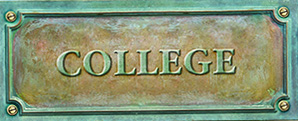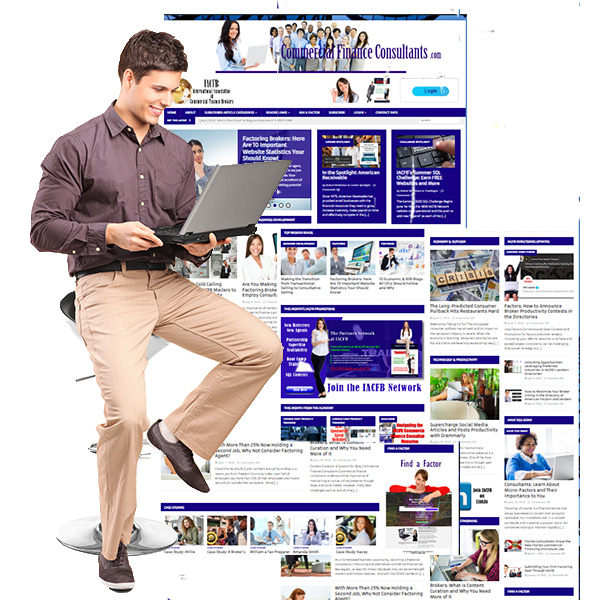Redirect
Whoops! You've Been Redirected
Redirect Login
You’ve been redirected to this page since you do not appear have the membership credentials required for the page you were trying to access. Most areas of the Academy require at least “MEMBERSHIP CREDENTIALS” for login.
But the Great News is that membership to IACFB Academy is absolutely FREE. So if you are already a member and just made a typing error, click the button below and return to “LOGIN”.
If you are not a FREE member but want to share in the knowledge and opportunites at IACFB, simply signup as a new MEMBER and we will send you login credentials within 24 hours.